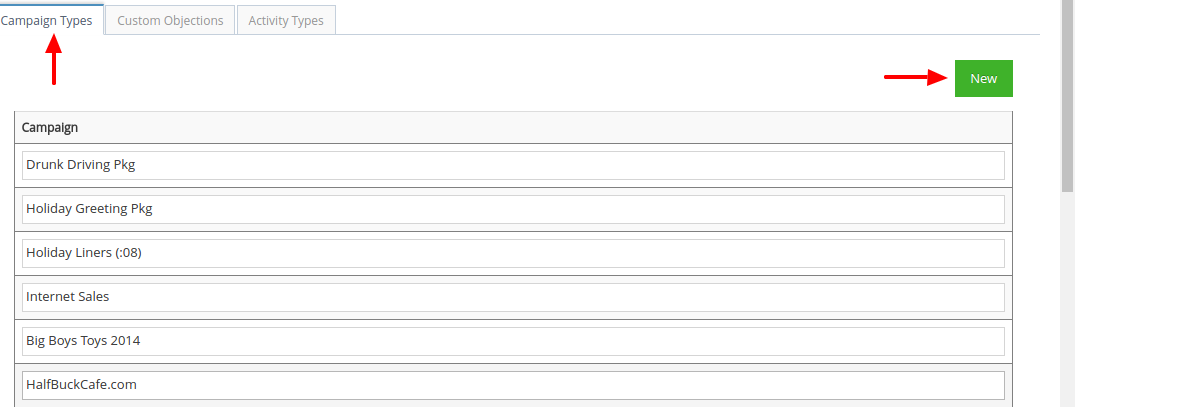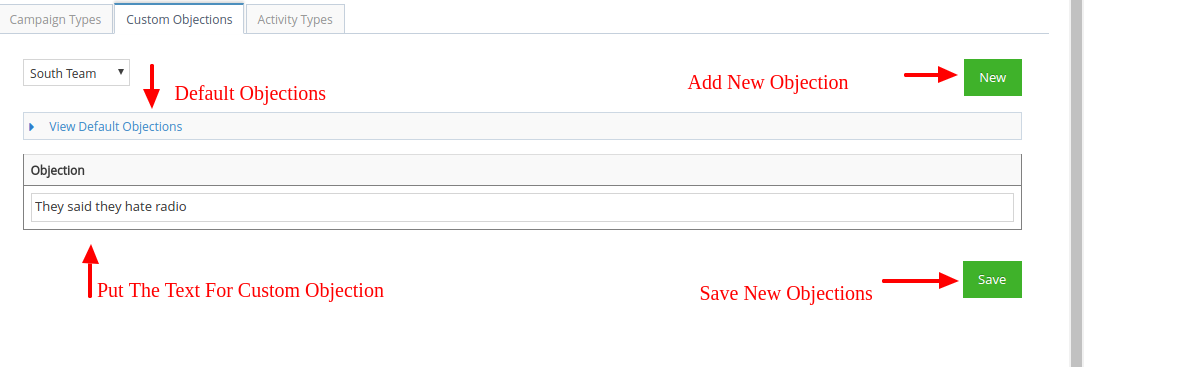(For Managers) Company Wide Calendar Settings Training
Textual content is below the video.
Calendar Settings (click to open)
Calendar Management
To Access the managment calendar options: 1. click on the light blue “Welcome” box in the top right corner of your screen. 2. when the drop down menu opens, click on calendar settings
The manager will have (3) calendar tabs to add or adjust settings: Campaign Type, Custom Objections and Activity Types. Below is a description of what can be accomplished from each tab.
Campaign Types:
Here you can add a new Campaign to the list by clicking the green “New” button
Make sure that you hit the green “Save” button at the bottom right of the screen to save any new campaign that you have added
We recommend that you do NOT delete past campaigns so you can look back at the history of certain campaigns
Customer Objections:
Here you can add to the default objections that are already in the system
You can add a new Objection to the list by clicking the green “New” button
Make sure that you hit the green “Save” button at the bottom right of the screen to save any new campaign that you have added
Activity Types:
We highly recommend you call us before changing these.
Here you can add different activities options that the reps can use in their calendar
You can add a new Activity to the list by clicking the green “New” button
Name the activity and assign it points (these will affect the leaderboard)
Make sure that you hit the green “Save” button at the bottom right of the screen to save any new campaign that you have added