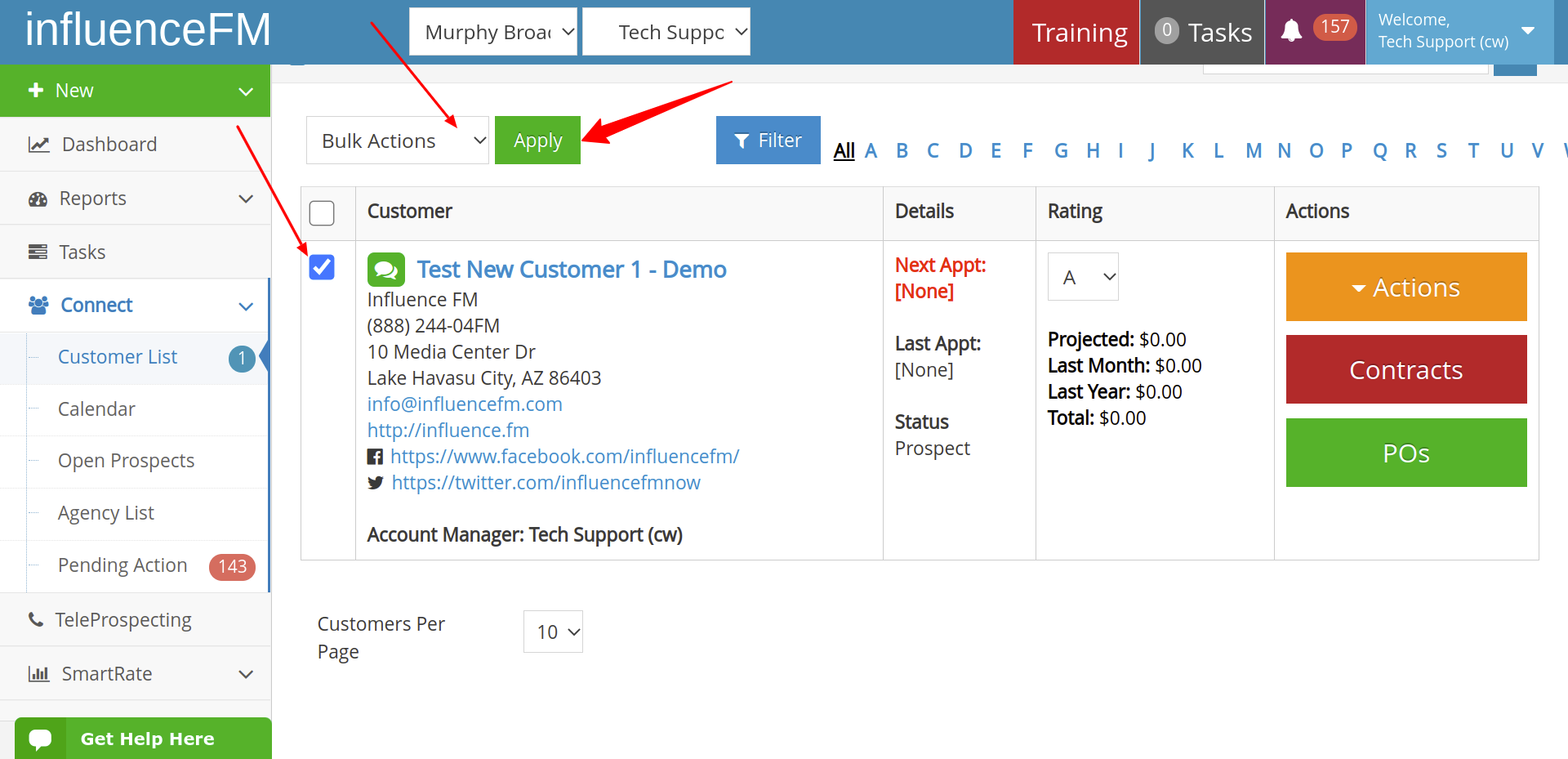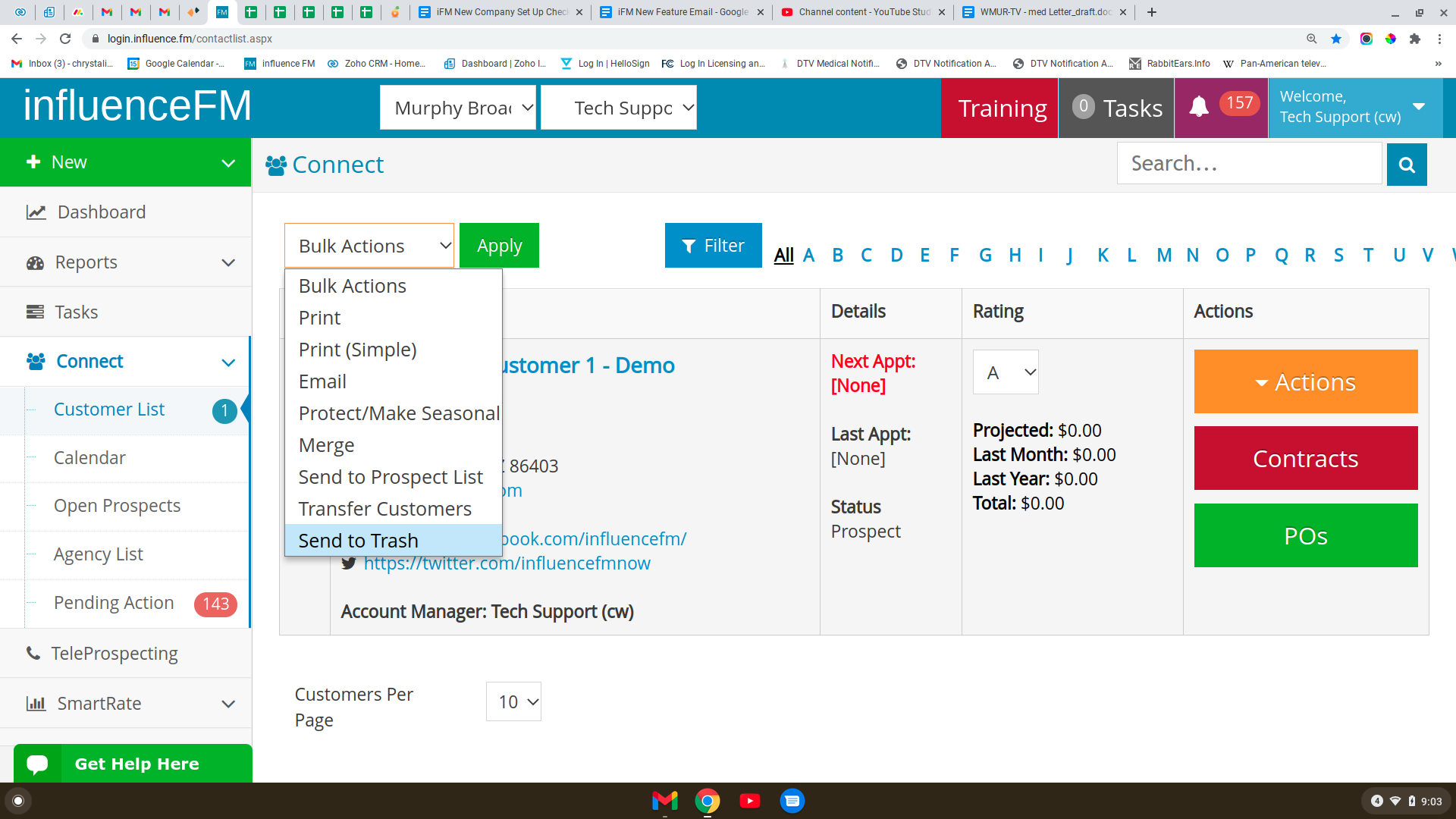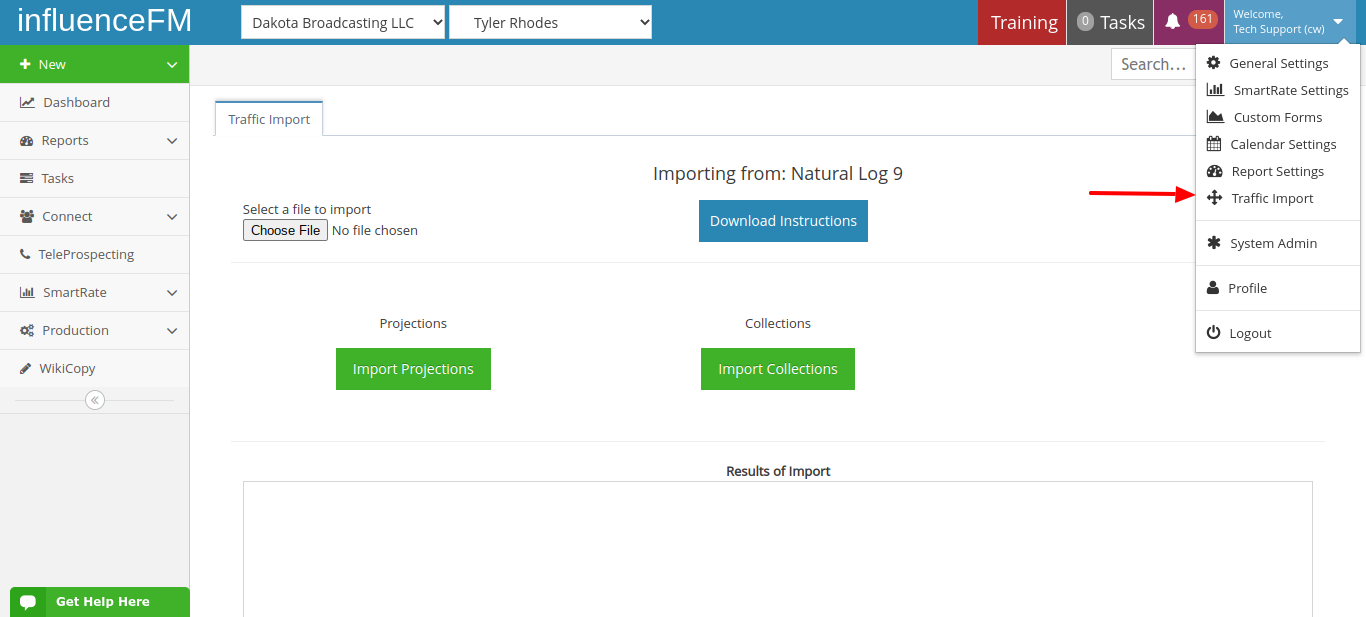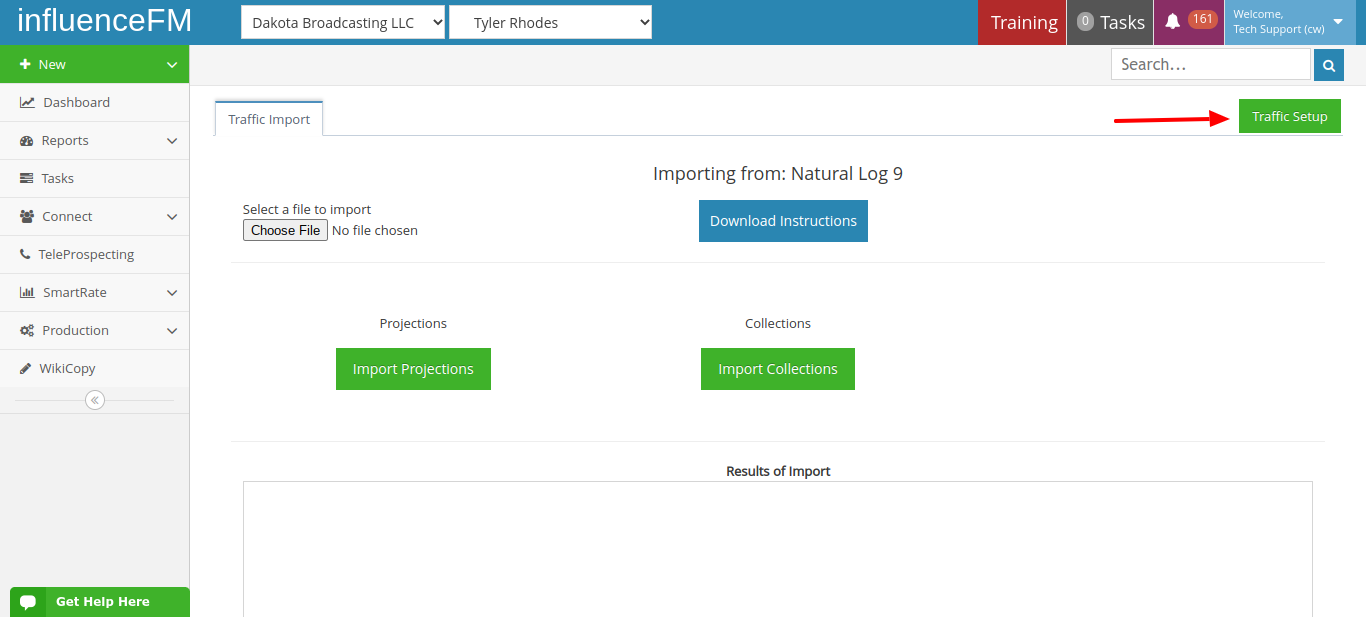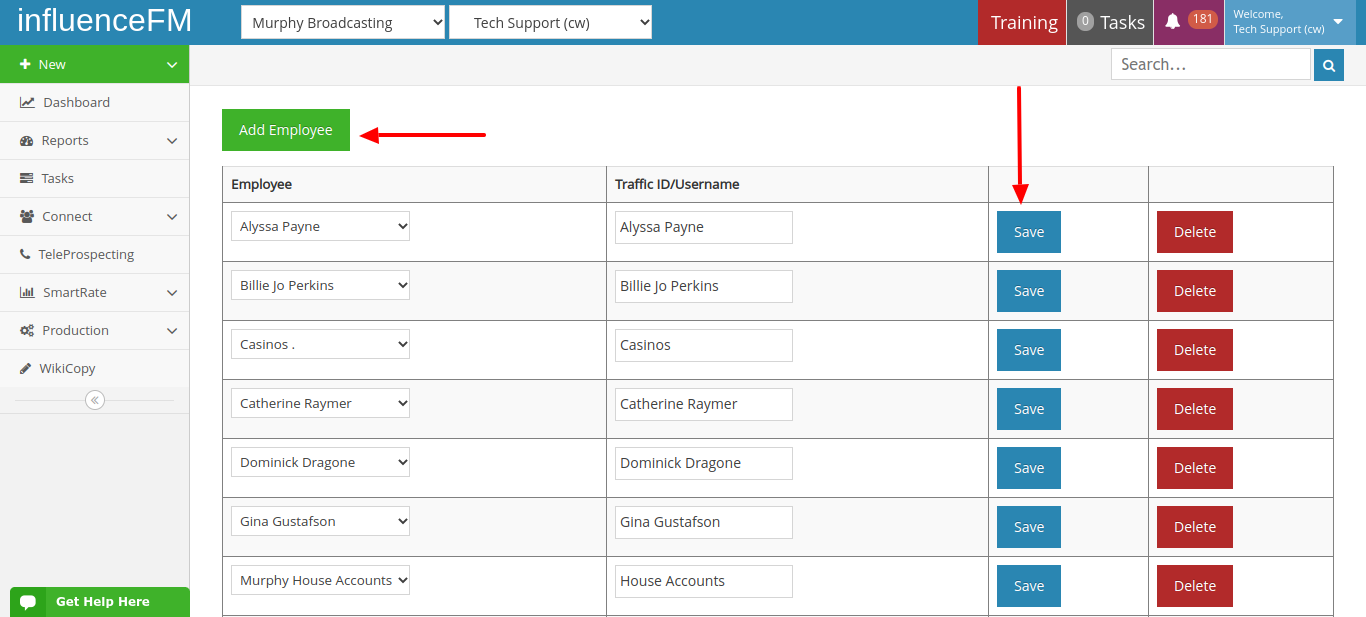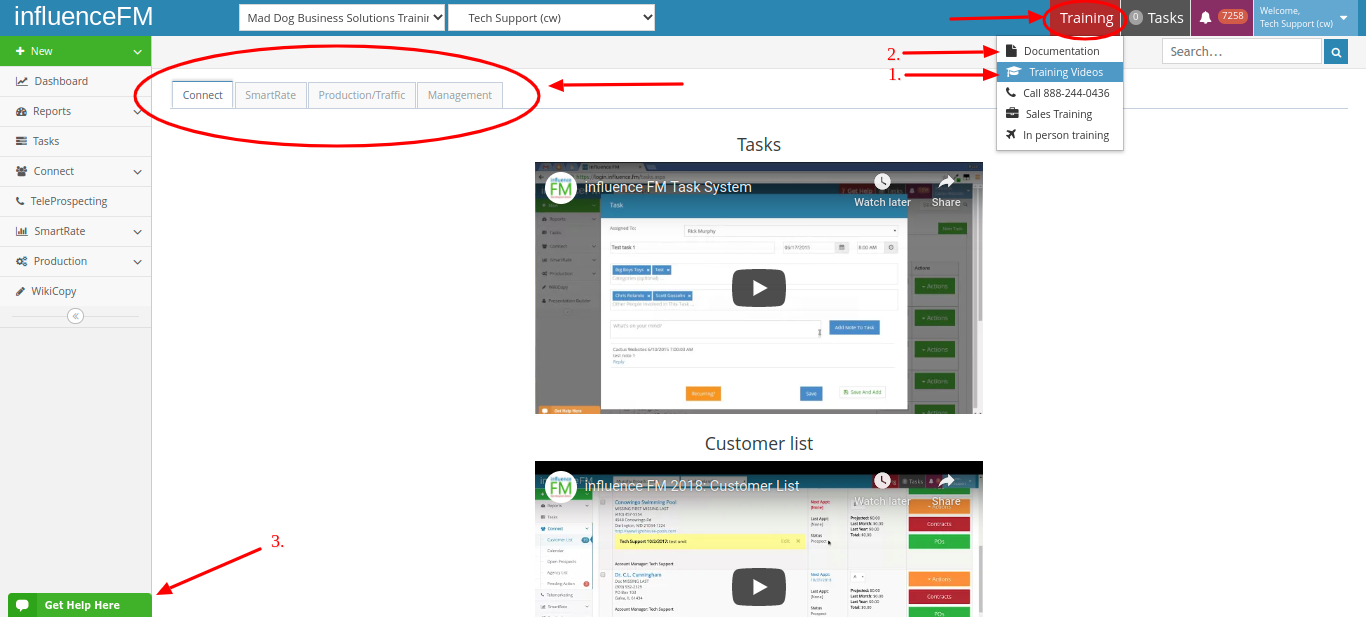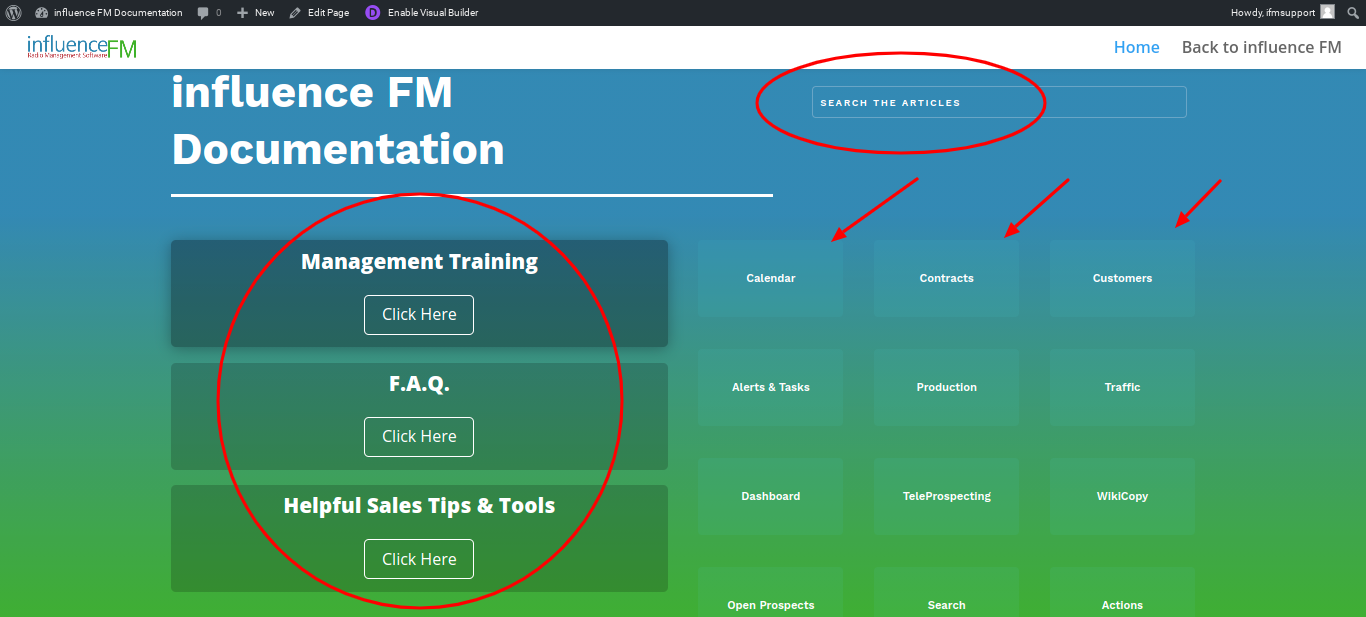influence FM Documentation
Management Training
F.A.Q.
Helpful Sales Tips & Tools
F.A.Q.
How do I print my customer list?
On the customer list, go to the bottom and set customers per page to all. Scroll to the top and click the top checkbox so that all clients are highlighted. Under bulk actions choose print and hit the green “Apply” button. (see image below)
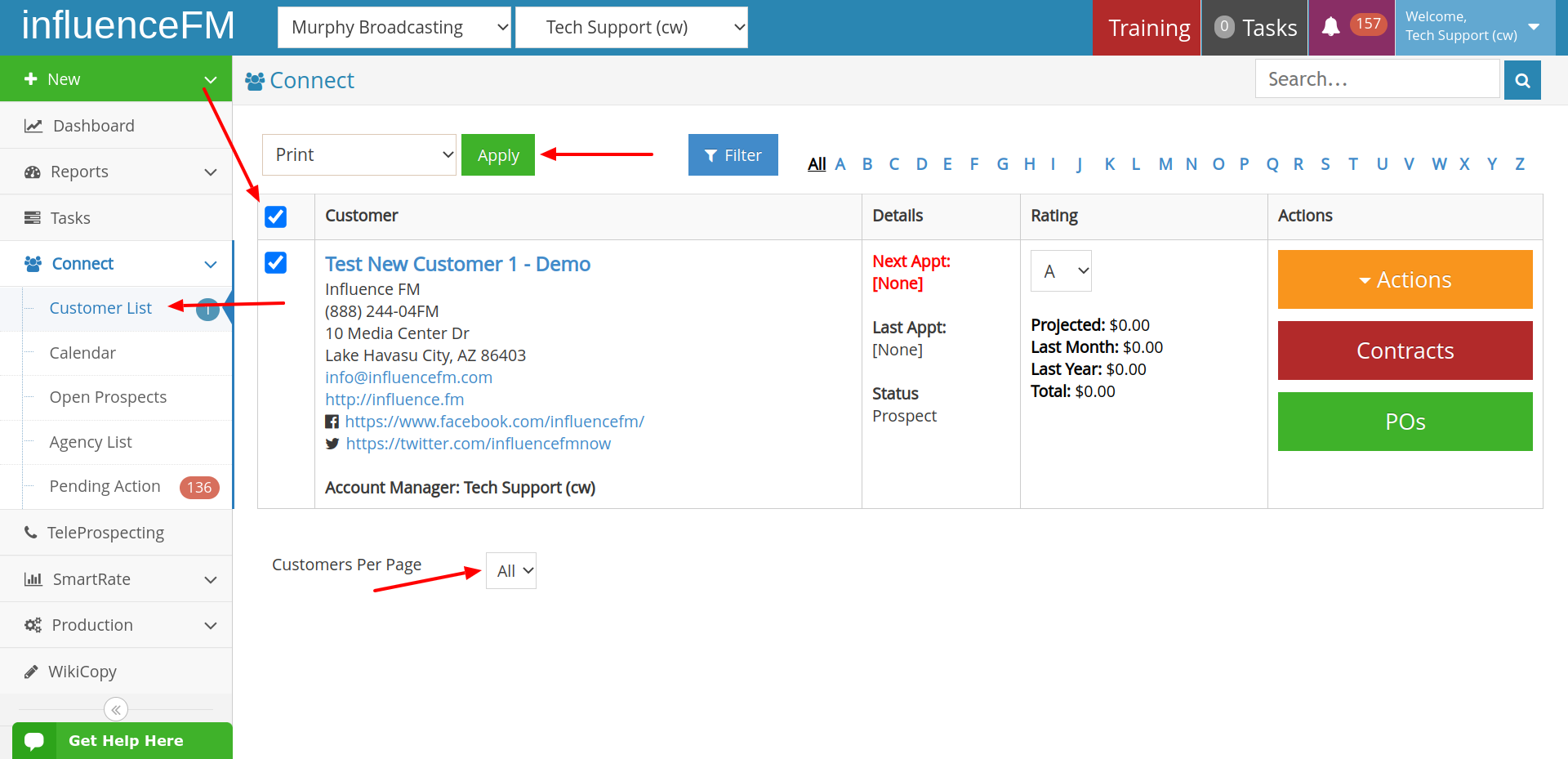
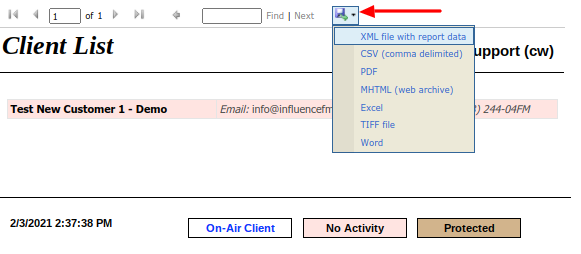
*ALSO, make sure your pop ups are not blocked by your browser. If you do not see your customer list pop up, look in the top right hand corner and click allow pop ups from influence FM.
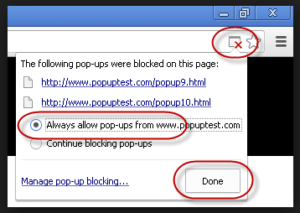
How do I export my customer list?
1. Click on customer list under the Connect Menu on the left side of the screen. 2. Make sure the boxes are checked next to the customer. 3. Go to the bottom and set the “Customers Per Page” to All. 4. Under bulk actions choose print and click the green apply button. (see image below)
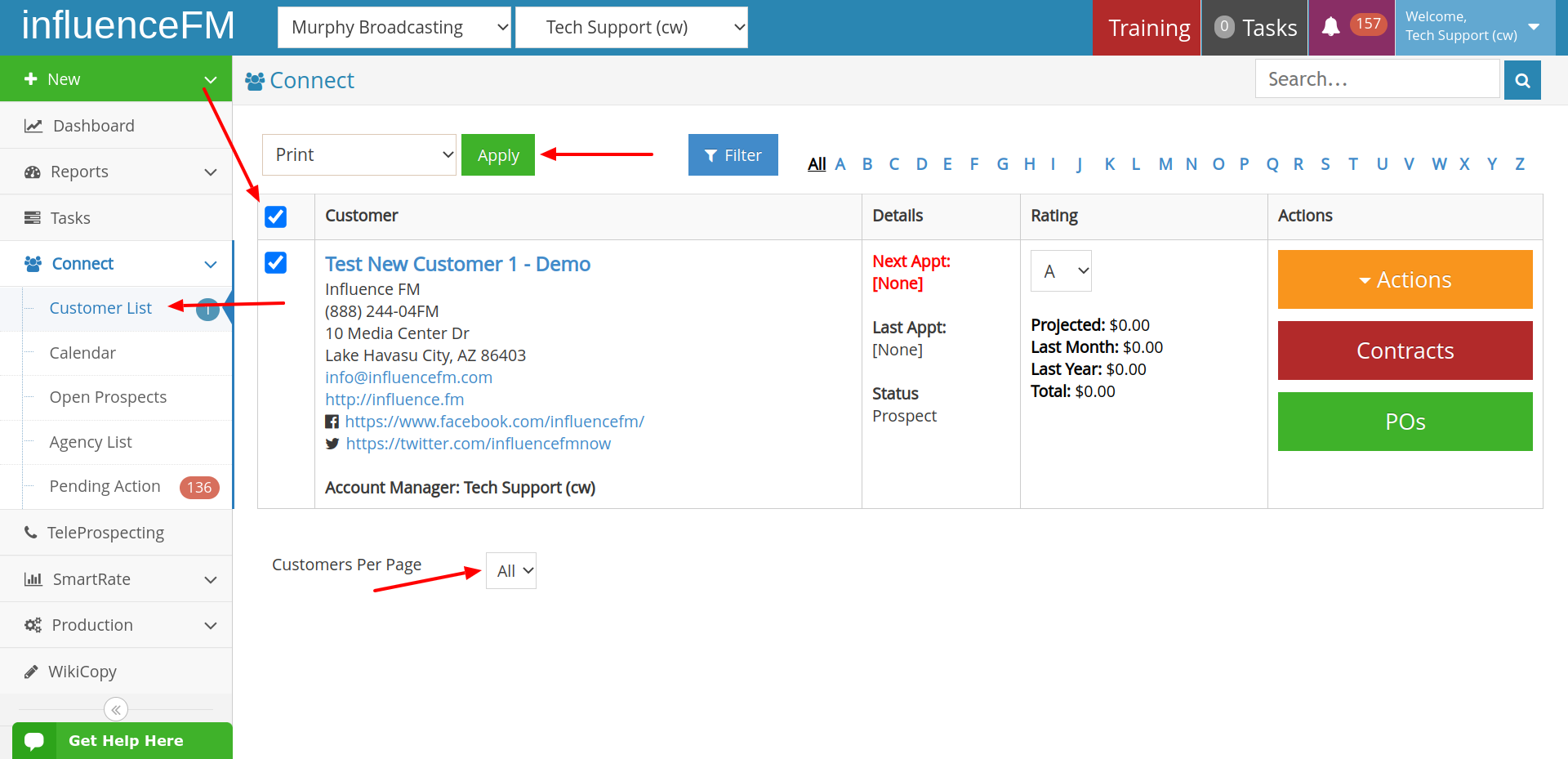
5. Click on the floppy disk icon on the top of the page. You have 3 choices for export: XML, CSV or Excel. (see image below)
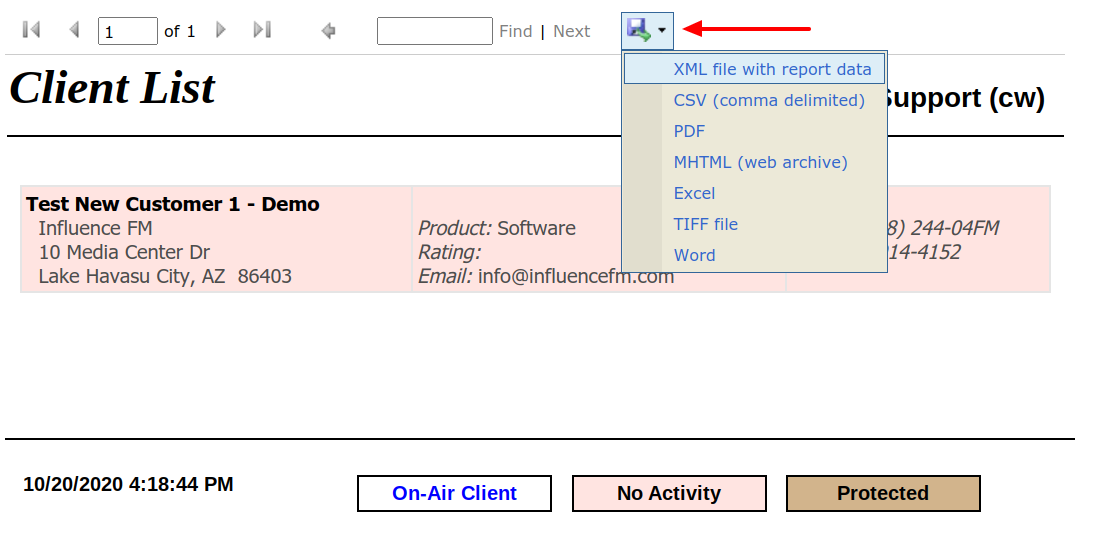
If you need your entire company contact list, please contact us through our chat system or give us a call at 888-244-0436.
*ALSO, make sure your pop ups are not blocked by your browser. If you do not see your client list pop up, look in the top right hand corner and click allow pop ups from influence FM.
How do I delete a customer that is no longer in business?
If you need additional assistance, get a hold of us through our chat system or call us on our toll free number at 888-244-0436.
How do I restore a deleted customer?
Get a hold of us through our chat system or call us on our toll free number at 888-244-0436.
How do I change my appointment date and time?
Changing Your Appointment
There are (2) ways you can change your appoinment
- Click and Drag – click on your appointment, hold and drag that appointment to anywhere else on your calendar.
(see image below)
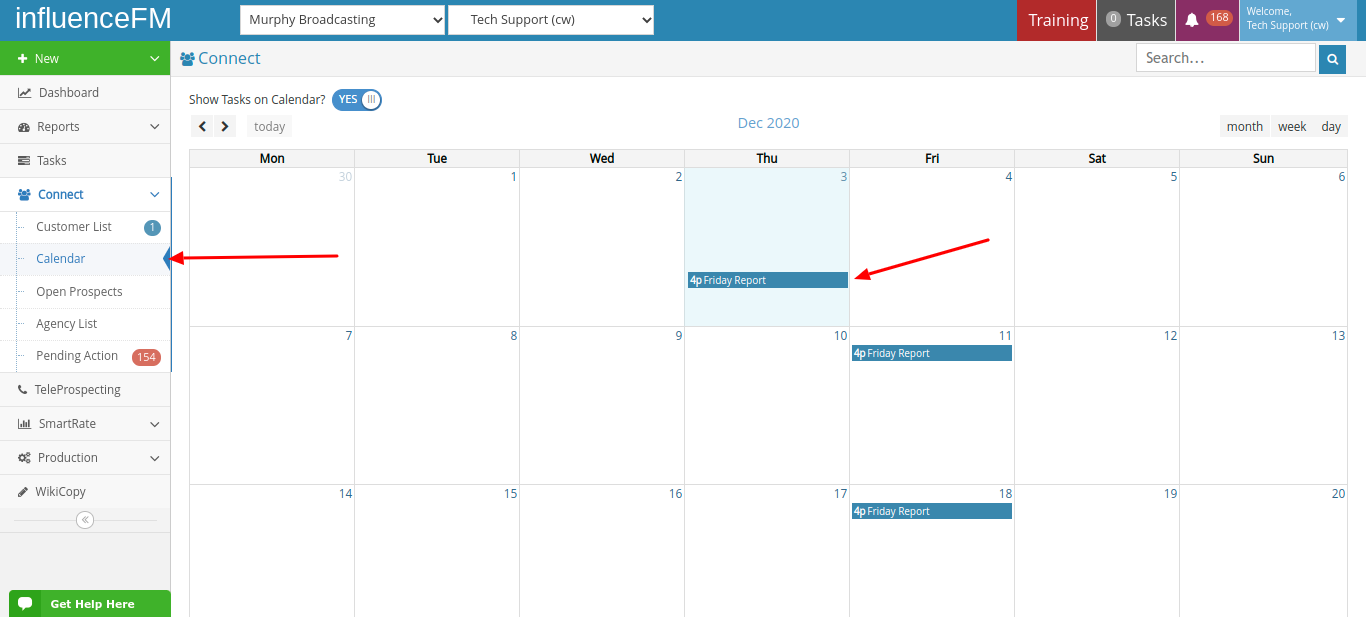
2. Click on the Appointment – when you click directly on the appointment that you already have in your calendar, a popup form will open to the right. Here is where you will be able to change the date, time and other information for your appointment. Don’t forget to click the blue “Save Changes” button when you are done.
(see image below)
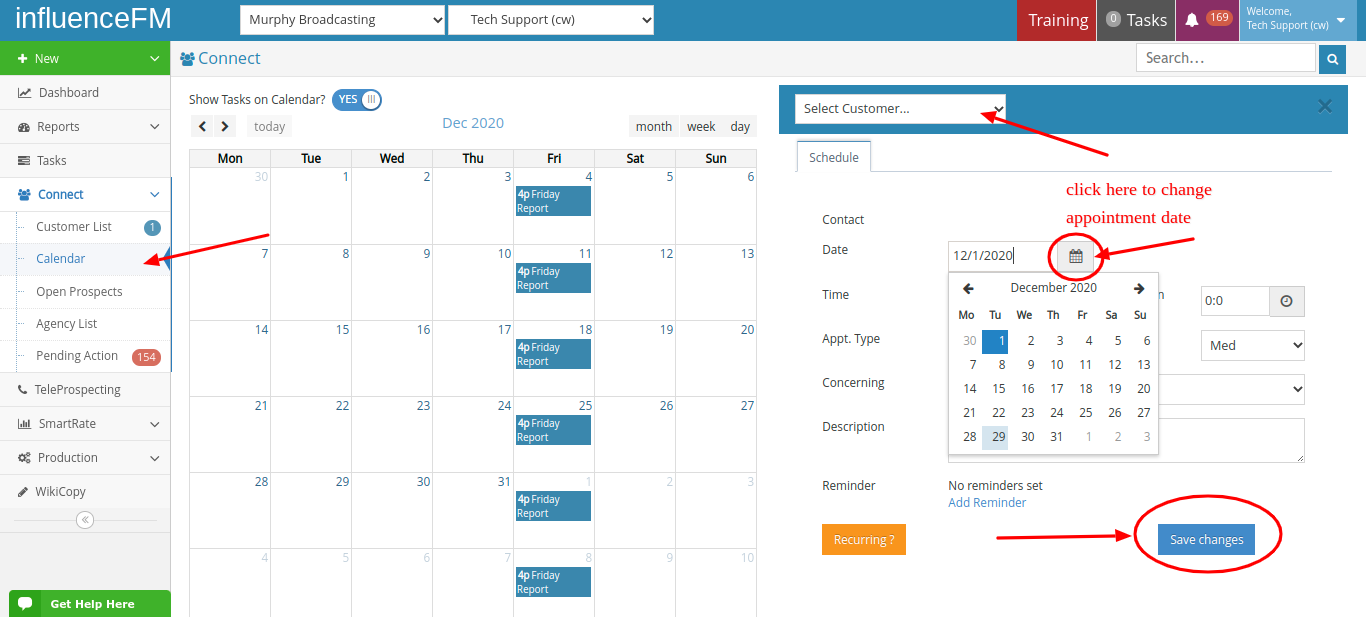
You can also click anywhere on your calendar to create a new appointment. Just remember to select the customer at the top that you are creating your appointment for, complete all of the information on the popup form and click the blue “Save Changes” button when you are done creating your appointment.
How do I find a contract?
1. Click on Contracts under the SmartRate drop down menu on the left side of your screen. 2. Make sure your status selector and customer is set to all. 3. Type in your contract name in the search bar on the top of the page. (see screenshot below)

Help!! We just added a sales agent and his goal is being added into our numbers, but his sales are not. What are we missing?
Can I get training or watch tutorial videos?
There are just some things that I can not do!
influenceFM has a ton of permissions and is unique to each user. Please contact your manager and talk about changing your user permissions. If you have any questions, get a hold of us through our chat system or call us on our toll free number at 888-244-0436.
Management Training
Reports
Calendar
Custom Forms
SmartRate
Employee Rights
Settings
Customers
ROI Calculator
Contracts
Dashboard
Pending Actions
Connect