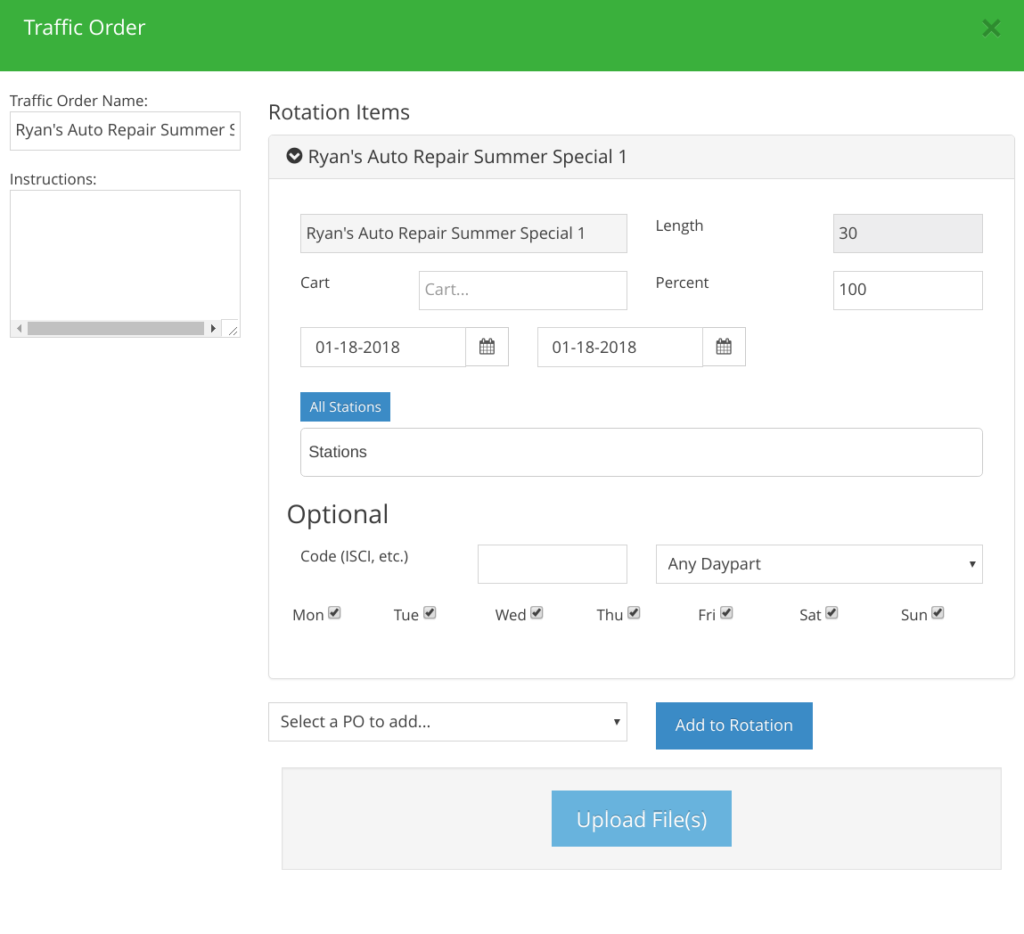Sending An Ad To Traffic
Textual content is below the video.
Traffic System: The process of submitting an order to traffic (click to open)
Send An Ad To Traffic
Start with your list of Active Production Orders by clicking on Production Orders under the Production drop down list on the left side menu. This page shows what step those production orders are in; Copy Writer/Drafts, Production, Assigned, Completed and Traffic.
If an ad is in Production, the producer will then need to assign that ad to talent. An email will then be sent to the rep letting them know that the ad has been completed. The rep would then click on Traffic and send that ad to traffic.
After the rep clicks on Traffic, the traffic order pop-up form will open.
Completing The Traffic Order Form:
- Enter in Cart Number (unless Traffic enters in the cart number)
- Add specific instructions for traffic in the instruction box.
- Enter in the run dates and the station(s) the ad will run on.
- The optional section of this form allows you to add the ISCI code, the daypart and the day of the week the ad will run.
Adding Multiple Production Orders To The Rotation
Attach multiple spots to the traffic order by selecting that title from the drop down menu in the “Select a PO to add” field then click “Add to Rotation”
Once you add more PO’s to the rotation, you are able to adjust what (%) percentage of time each of those ad’s will run.
Finally, you can click the blue “Save Draft” button to come back to this traffic order at a later date or click the blue “Send To Traffic” button when complete.
Traffic will then assign a cart number, dubbing and then the commercials will go on air.
(see image below)