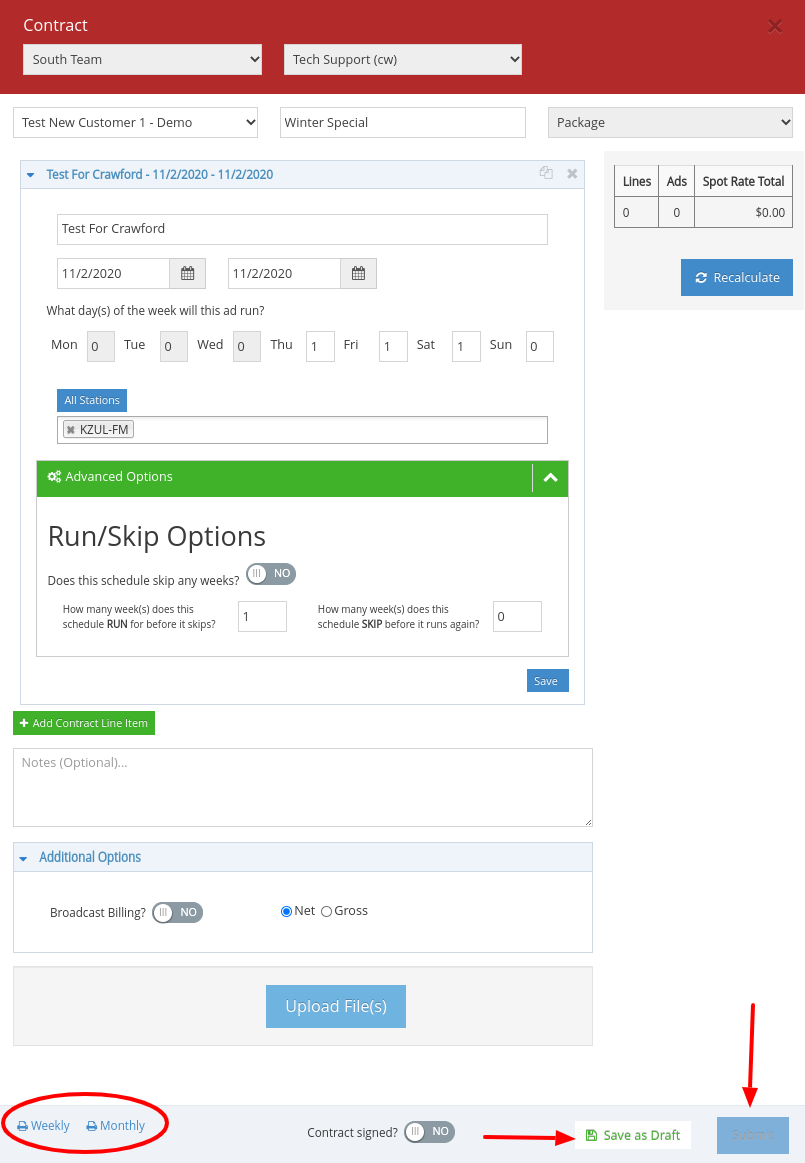Learn How To Create A Package In SmartRate
Textual documentation is below the video
Creating a Package in SmartRate (click to open)
New Package Contracts in SmartRate
Creating New Packages:
Click on the green “New” button in the menu on the top left side of your screen, then click on “New Contract”.
A pop up screen will appear which is where you will need to:
1. choose the customer associated with the contract
2. name your contract: make sure you name your contract something very specific which will make it easy to find when you need to go back and search for this particular contract
3. “Select Contract Type”. When you click on “Select Contract Type” you will have a drop down menu of options to choose from. In this case, we will choose “Package”. Once you select “Package” as your option, a field will appear showing which package you can choose if there happens to be more than one package available.
Click on the blue “Select Package” button to open the package contract form.
Once the contract form is open, you will need to complete the following information:
- Add Contract Line Item: this defaults to the name of the package but you can change that if you choose to make it more specific
- Choose the Run Time Dates: end dates will be fixed in the system by your manager
- Choose What Days of the Week the package spot will run: available days the package will run on will also be set in the system by your manager.
- Choose the Station(s) the spot will run on and click the blue “Save” button
- Run/Skip options are still available under the green bar that says “Advanced Options”
- When you have completed the contract, click the blue “Submit” button at the bottom of the page and the contract will be sent to your manager for review.
(see image below)