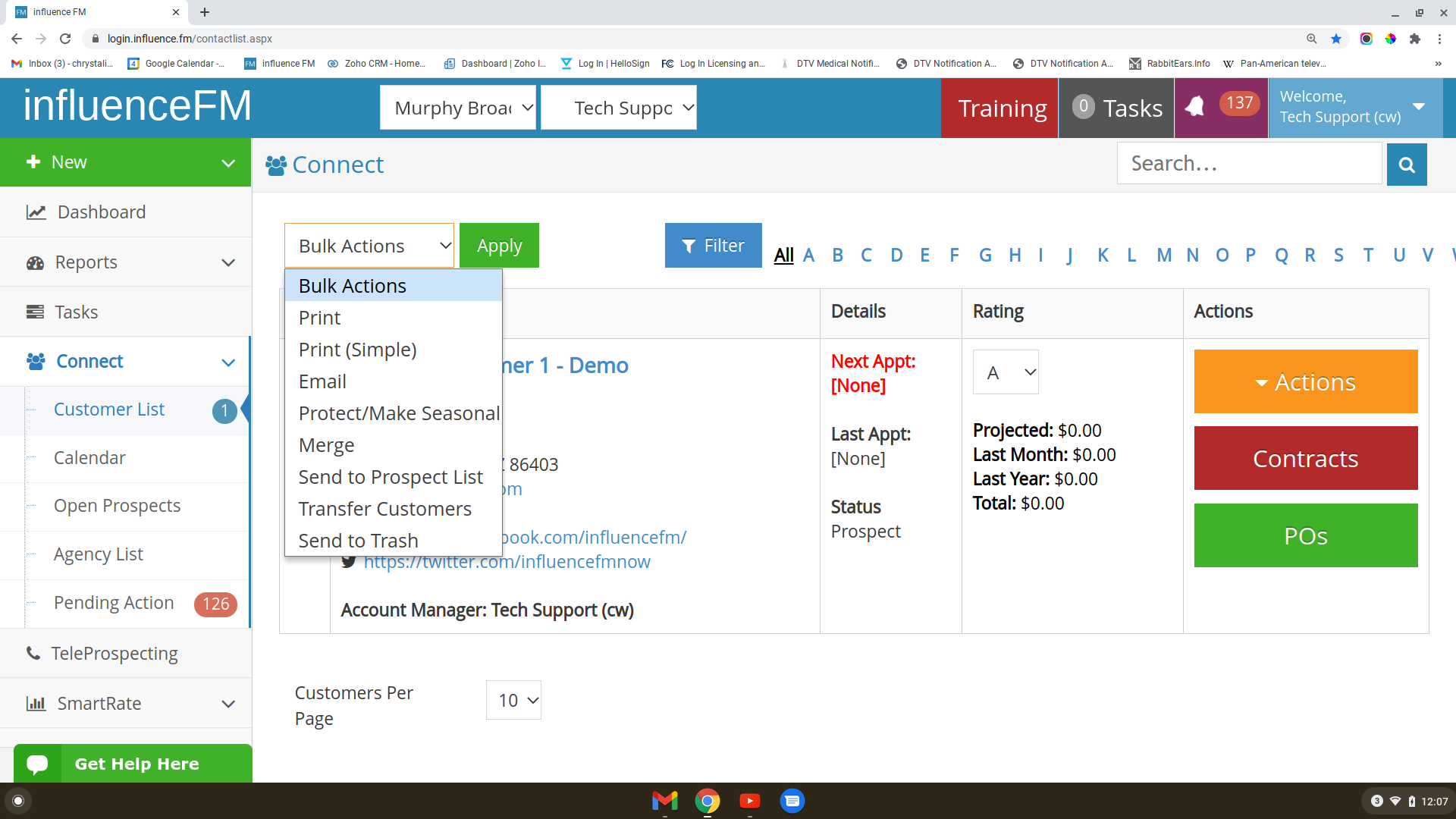Filter Search & Bulk Actions
Textual content is below the video.
Filter Search and Bulk Action (click to open)
Filters & Bulk Action
Search Through Your Customer List
Click Connect on the left side menu and choose “Customer List” from the drop-down menu.
Here is where you will be able to search through your client list. At the top of the client page, you are able to organize your client list by the alphabet. For Example: click on “A” and this will show all of your clients that start with an “A”. Click back on “All” and there you will be able to see your entire client list again.
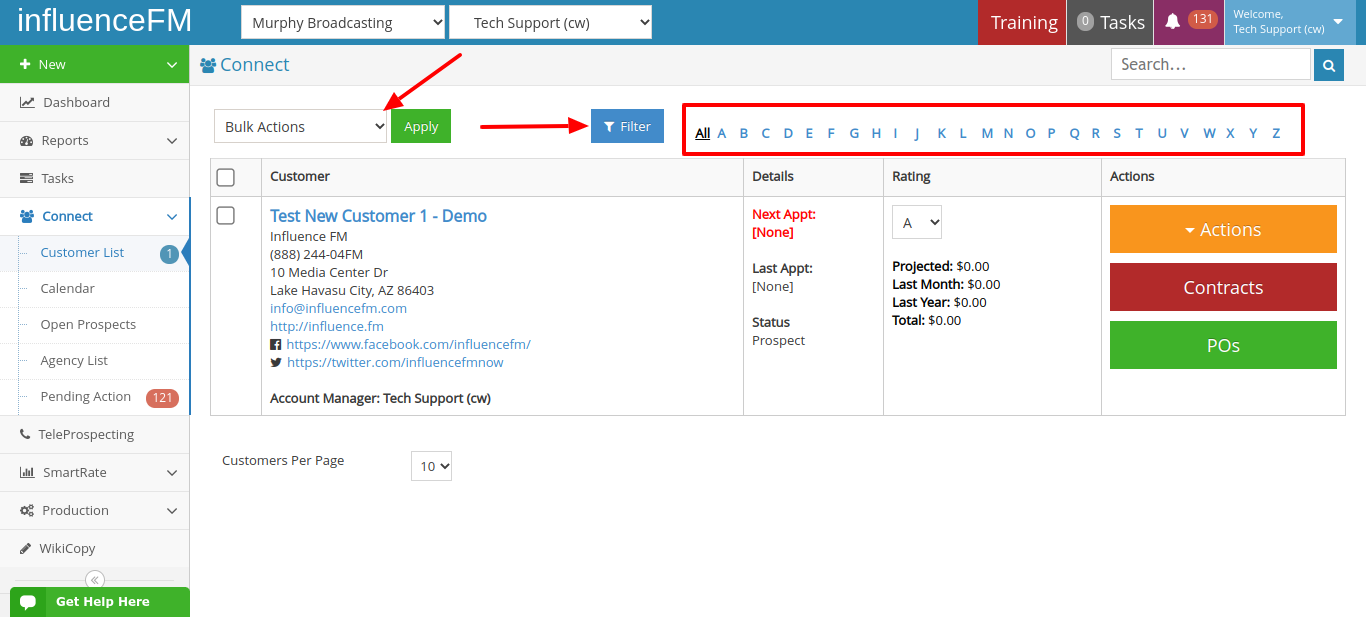
Filter: You can also click on the blue “Filter” button for additional search features.
After you click on the blue “Filter” button, a pop-up screen will open.
Here is where you will be able to do an additional search of all your ads that are On Air, your clients that have CNA’s, any future appointments, an address by City, State or Zip Code, by rating or by product type.
*Be sure to remove the filter when you are done or that same search will continue to show for your client list.
(see image below)
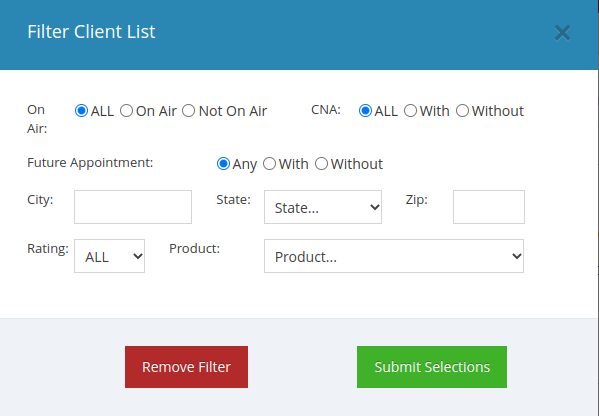
(watch an additional video tutorial on removing the filter below)
Bulk Actions: Here you will be able to Print, Print (Simple), Email, Protect/Make Seasonal, Merge, Send to Prospect List, Transfer Customers and Send to Trash.
After you choose your selection, click on the green “Apply” button.
(see image below)