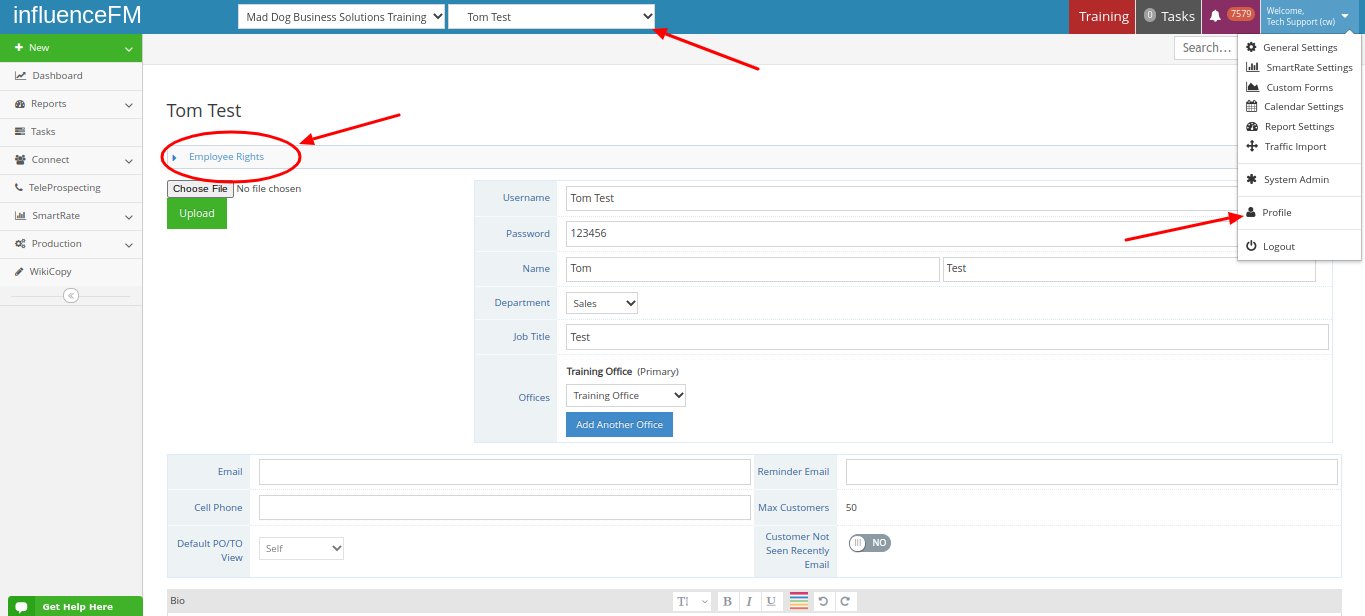(For Managers) Profile: Employee Rights
Textual content is below the video.
Profile: Employee Rights (click to open)
Employee Rights:
Profile: This is where you can edit the employees username, phone numbers, bio, image and employee rights. This is where you can turn on and off features for all users in the system.
How to Choose What Features Employees Have Access To:
Choose the employee from the drop-down menu at the top. Then click on your name at the top right corner of your screen and choose “Profile” from the drop down menu. (see the image below)
When you click on the profile button, a page will open showing that particular employees information.
Reminder Email/Cell Phone: this is the email where customer appointments get sent to. You can also put in a cell number and the system will also send customer appointments that are set up via text message.
Default PO/TO View: Production or Traffic System gets sent to themselves or all employees
Employee Dropdown Sort: this can be set by office or companies with more than a few stations would probably want to set that alphabetically so the drop down menu would show all employees alphabetically instead of broken down by office.
Max Customers: this shows the max number of customers a rep can have in their customer list (you can adjust this number in the “Employee Rights” page)
Employee Rights: This is where you will be able to set all of the permissions for each employee.
To open this page, click on the “Employee Rights” toggle at the top of the page. (see the red circle in the image below)

*Nothing in the system gets deleted. You would still be able to retrieve an employee you sent to archive from 10 years ago.
SmartRate Rights:
- Can create the following contract types: Custom Rate, Bonus, Fixed Rate Package, Trade and One Sheet
- Custom Rate: gives the ability to set the rate per line item on the contract
- Contract Control: Over-ride Station Rate, Approve/Reject Contracts and Traffic Contracts
- Over-ride Station Rate: gives the ability to over-ride the station contract
- Can Edit Rates/Multipliers For: Stations, Lengths, DayParts, Shows, Week of Year, Fixed Rate Packages, One Sheets and Office
Production Order Rights:
You can create templates from this section for: Admin, Copy Points Sales Rep, Production Director, Talent and Traffic
Ability to Assign: Can Assign Producer/Talent, Can Assign Dubbing, Can Assign Cart Number
Can be assigned Job Duty: Can be Copywriter, Can be Producer, Can be Talent, Can be Dubber, View only own assignments
Can Edit PO: Copy Points, Copywriter, Approval, Production, Assigned, Complete
Can Edit Traffic Order: Scheduling, In Traffic, Trafficked
Production Step: Copy Points, Copy Writer/Drafts, Approval, Production, Assigned, Completed
Traffic Step: Scheduling, In Traffic, On Air
Can Move To/Can Return Problem To: Copywriter, Approval, Production, Assigned, Complete
Can Move To/Can Return Problem To: Traffic, Trafficked
(see image below)
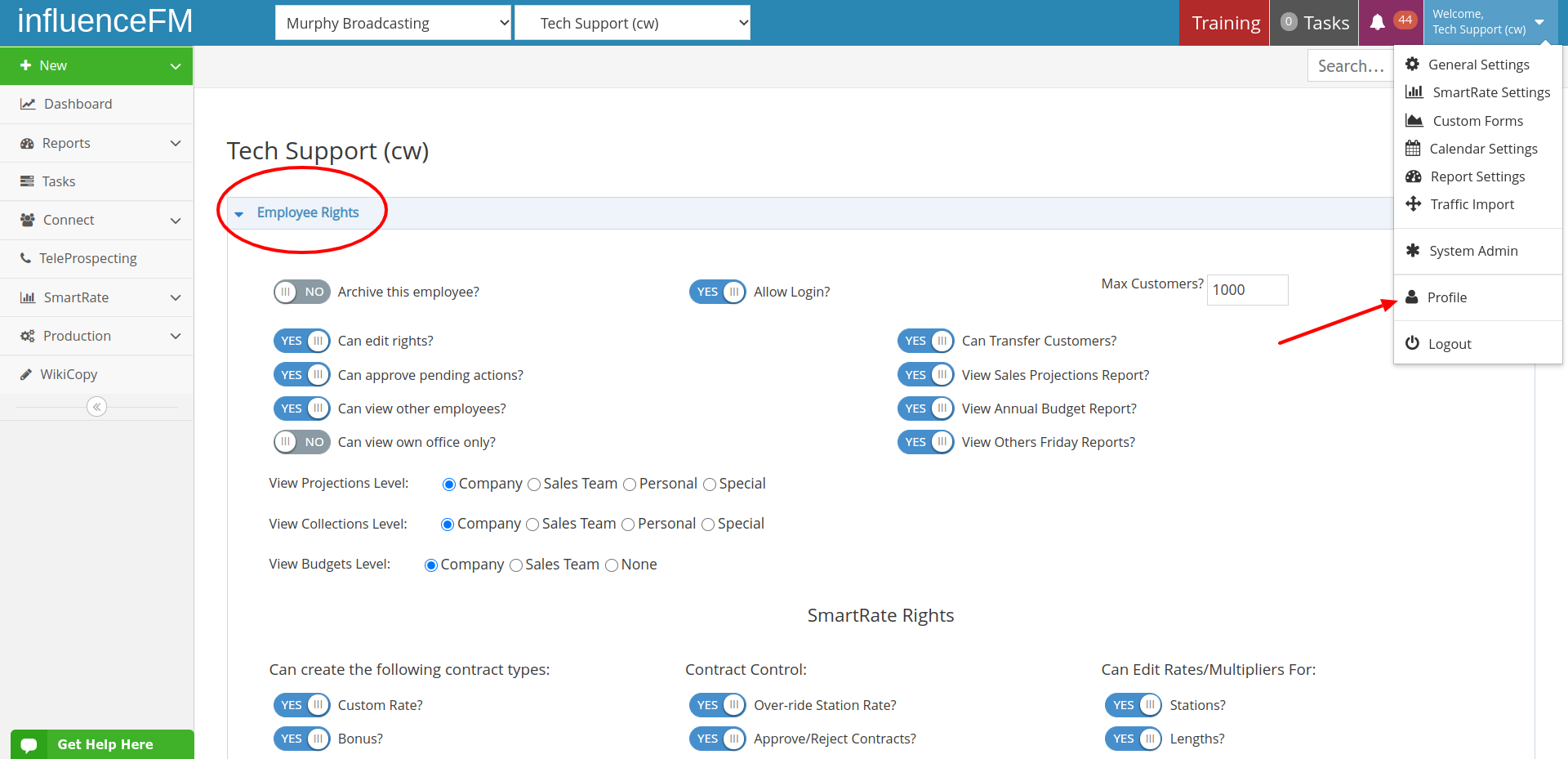
After you have completed all of the rights for each employee, make sure you click on the blue “Save” button on the top or bottom right side of the screen.