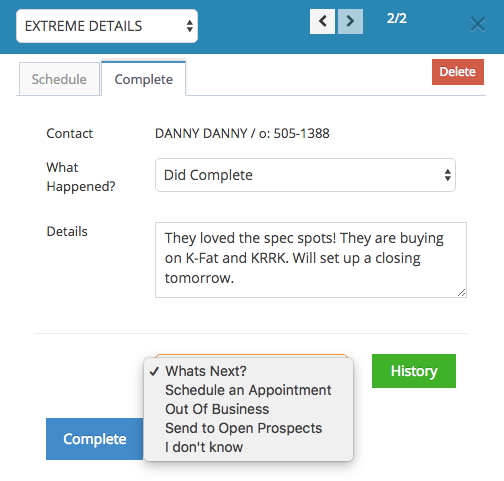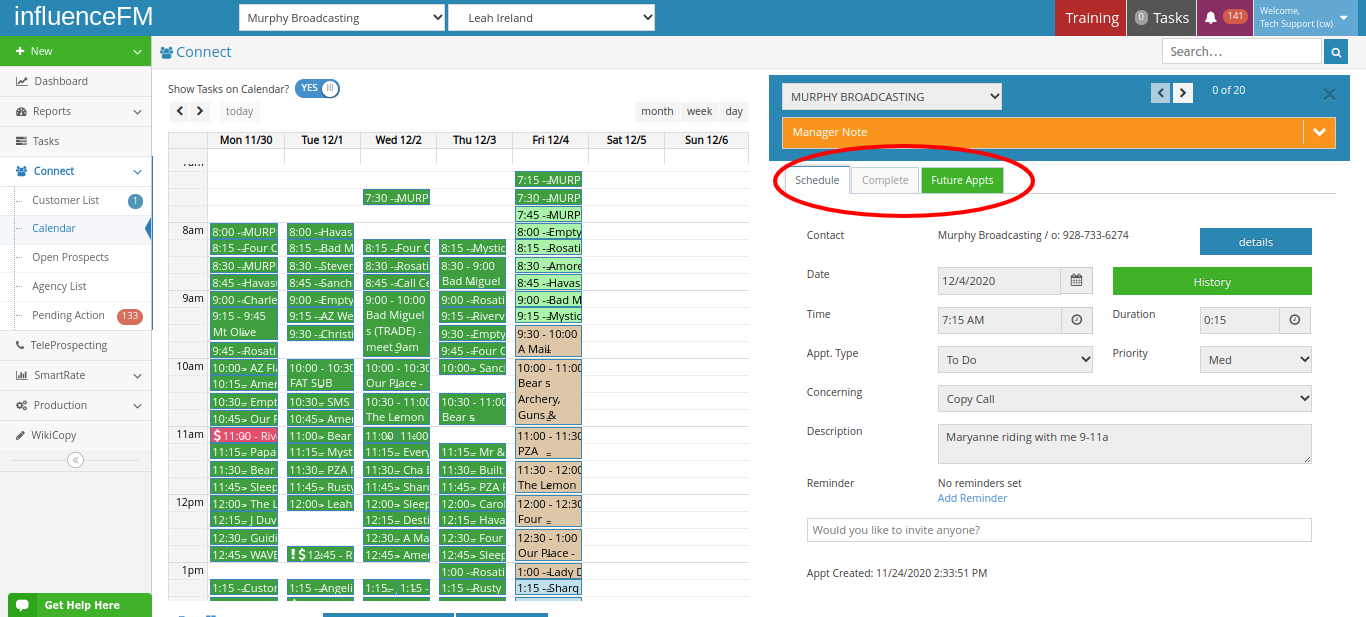Calendar Training: Completing Your Calendar
Textual content is below the video.
Calendar Training (click to open)
Calendar Training: Completing Your Calendar
This is by far the most important component to influence FM’s calendar. In order to fill out your calendar correctly in influence FM, you must complete the current appointments you already have set.
“Completing your appointments” means that you say what happened on that appointment with your client and also what is your next step with that client.
Do this by clicking on that current appointment in your calendar. Click-N-Drag calendar makes it extremely easy to reschedule appointments if necessary. Reschedule your appointments or complete your appointments for the day.
Make sure you are on the “complete” tab and describe what happened on that appointment. You must fill out the “what’s next” section of the calendar to complete that appointment.
This is so you never forget to do anything for your clients and nothing slips through the cracks. As sales reps, you have very busy days and it can be easy to forget things. With this system, it forces you to do your next step at the same time. You may be thinking “I don’t always know what is next” which is fine, just put something on your calendar so you have a future appointment. You can always adjust the details on those appointments at a later date. As you get closer to those dates you will probably have a better idea of what you need to do and you can adjust the details. This is just putting something on your “radar” to make sure you always have a future action to take for that client.
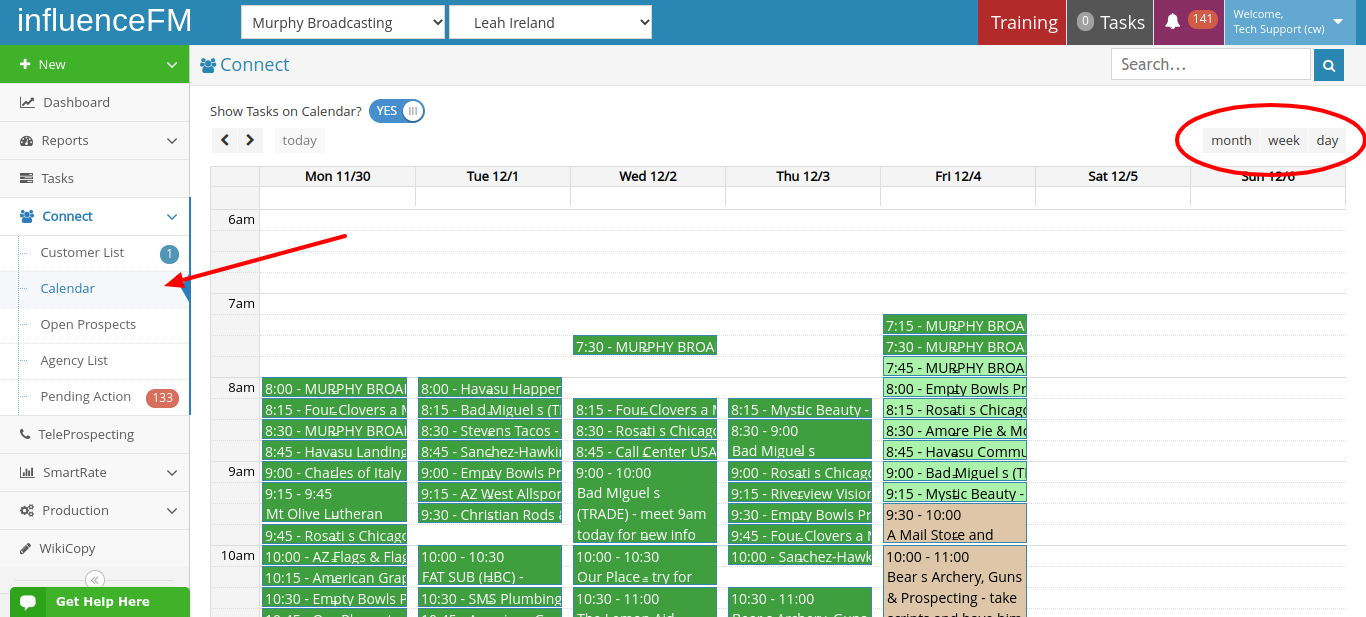
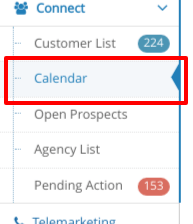 You must open your calendar to begin this step.
You must open your calendar to begin this step.
Completing an existing appointment:
-
- Once you are ready to report the outcome of a scheduled appointment, click on that appointment in your calendar.
- When you click on that appointment, a pop-up (to the right of the screen) will appear. Here you will fill in the details of what happened on that appointment.
- Next to “What Happened?” either select “Did Complete” or “Did NOT Complete” (We recommend that you reschedule the appointment instead of using the “Did NOT Complete” (this is up to your manager) An example of when you would use “Did NOT complete” is if a client is on vacation or in the hospital for an extended period of time. We suggest that you explain this to your manager in the details field and schedule the next appointment on an estimated date when you think you may see that customer again.
- Before you “Complete” the appointment, you MUST also select something under the “What’s Next?” drop down menu unless you simply need to reschedule the appointment. Those directions are under 4a. (pictured below) There are four options. 1st: “Schedule an Appointment” 2nd: “Out of Business” 3rd: “Send to Prospect List” 4th: “I Don’t Know”. The “I Don’t Know” choice does nothing. It’s just dialog that explains the philosophy of our calendar. Do note that your schedule is never set in stone. You can always adjust the appointment later. In sales, you don’t always know the exact time, details or date you will see your customer. Setting a future appointment ensures that your customer is on your radar with a next step. When it gets closer to that appointment, you will have a better idea of when you will be able to meet with your customer. At that point, you can adjust your calendar accordingly.
4a. You have two options to reschedule an appointment on your calendar. 1. Simply click and drag an appointment to the new date and time. 2. Go to the schedule on the appointment you have open and adjust the date and time. Be sure to click the blue save button at bottom.