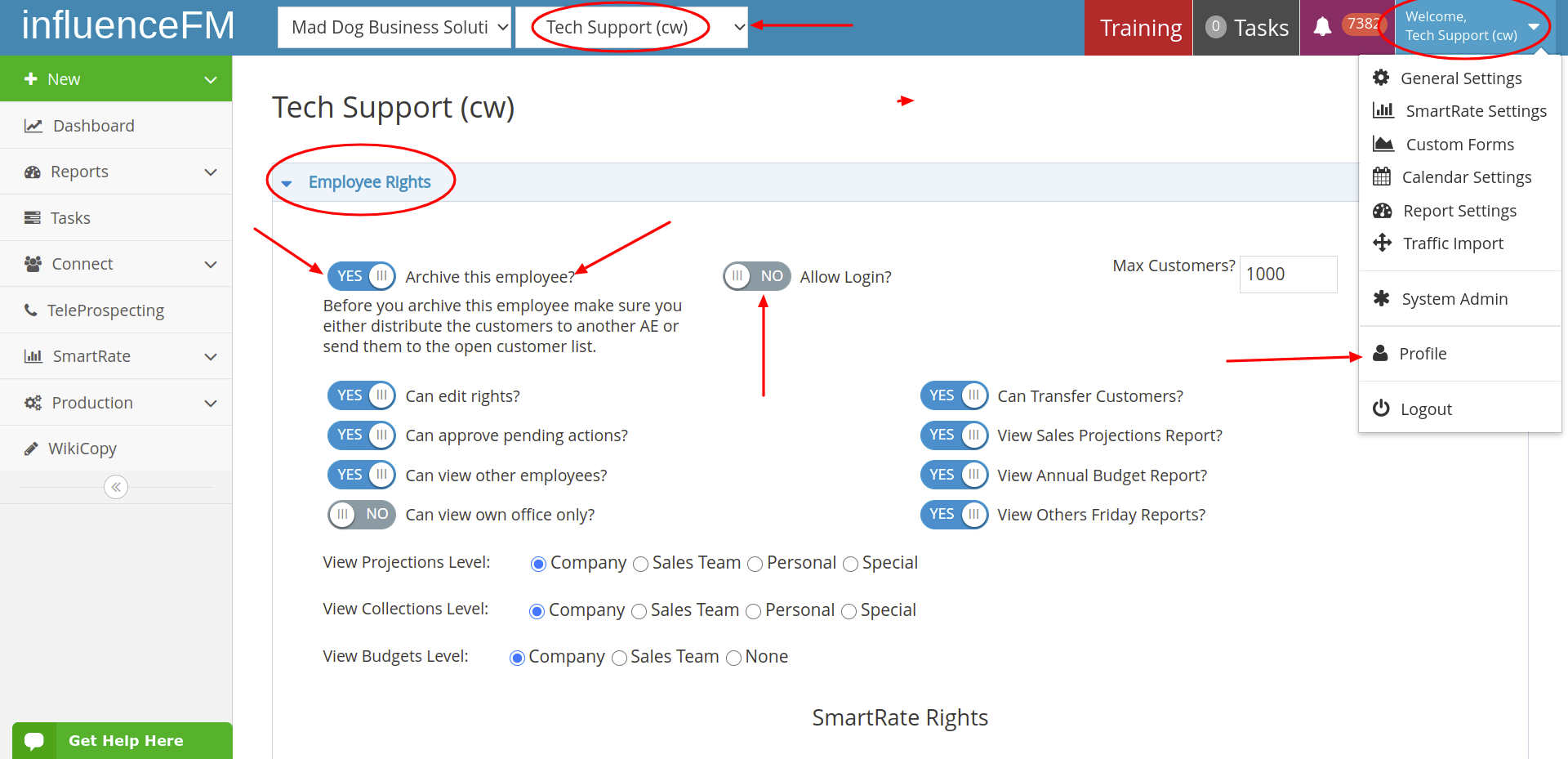(For Managers) Archiving An Employee
Textual content is below the video.
Archiving An Employee (click to open)
Archiving An Employee
How to Archive an Employee:
When you need to archive an employee, the first thing you need to do is make sure that those customers are re-directed to another representative or sent to the open prospects list.
Here are the steps:
- Choose the employee you wish to archive from the main drop-down menu at the top of the page next to the influence FM Logo.
- Then click on your name at the top right corner of your screen and choose “Profile”.
- Click on the toggle that says “Employee Rights” (If you do not see this on the user’s profile screen it means they either have higher rights than you or the same admin rights as you. If this is the case, contact your manager and ask them to do this or reach out to support)
- Once the toggle is open, you will see on the top left, “Archive this employee?, choose “YES”
- Finally, click on the blue “Save” button on the top or bottom right side of the screen.
(see the image below)
*If you accidentally archive an employee unintentionally, get ahold of us through our chat system and we will reverse that for you.