(For Managers) Pending Contracts
Textual content is below the video.
Pending Contracts (click to open)
Contract Management:
Pending Contracts – In this section, managers will be able to approve, reject or edit a contract, as well as, sending an approved contract to traffic.
Approve/Reject or Edit a Contract:
You must have permission in order to approve or reject a contract under management settings
- Under the SmartRate menu on the left, click on the “Pending contracts” menu option. (see red arrow to the left pictured below)
- Find the specific contract that you are looking for and click on the orange “Actions” Button which then turns gray. After that, click on the “Approve/Reject Contract” button. (see red circle to the right pictured below)
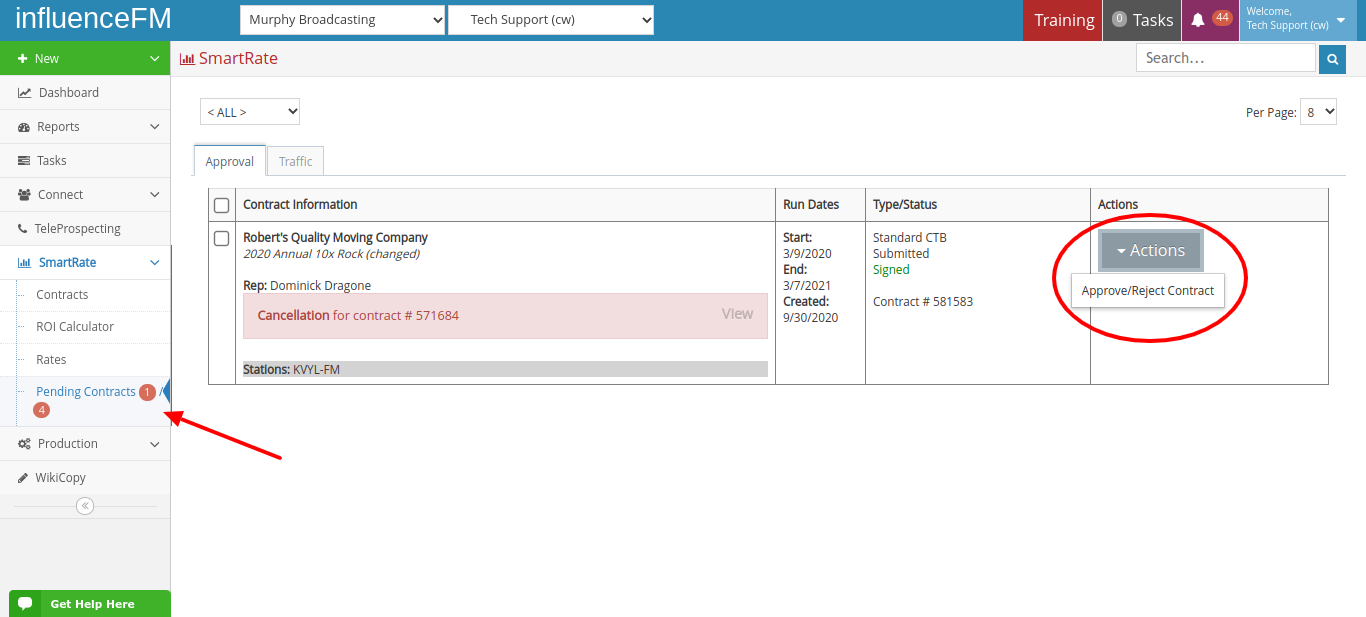
After you click on “Approve/Reject Contract” that contract will open – once the contract is open, the manager will be able to edit the contract and scroll all the way to the bottom of that contract to print in weekly, monthly or summary form, save that contract as a draft and come back to it later or approve or reject that contract. (see the bottom red circle pictured below)
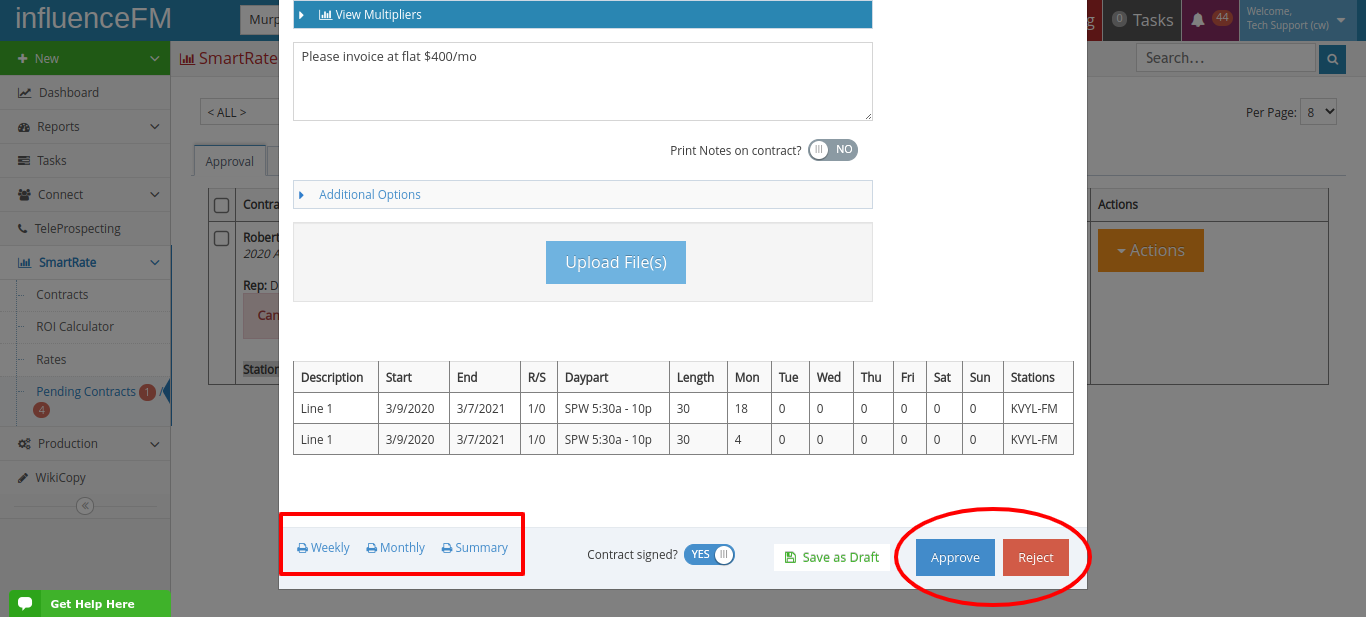
Once the contract has either been approved or rejected, an email is sent to the rep letting them know the status of that contract.
Traffic: The traffic tab shows all of the approved contracts which is where traffic will get all of the information they need to enter into the traffic system.
