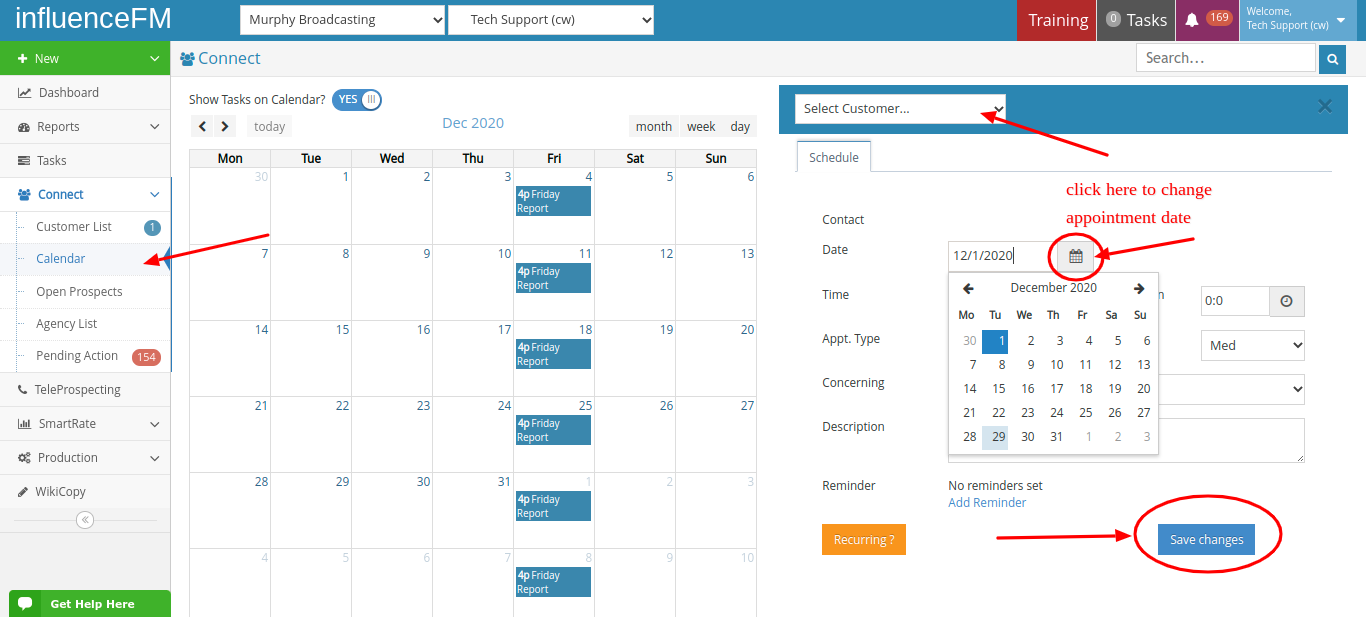Calendar: Changing Your Appointment Date & Time
Textual content is below the video.
Changing Your Appointment (click to open)
Changing Your Appointment
There are (2) ways you can change your appoinment
- Click and Drag – click on your appointment, hold and drag that appointment to anywhere else on your calendar.
(see image below)
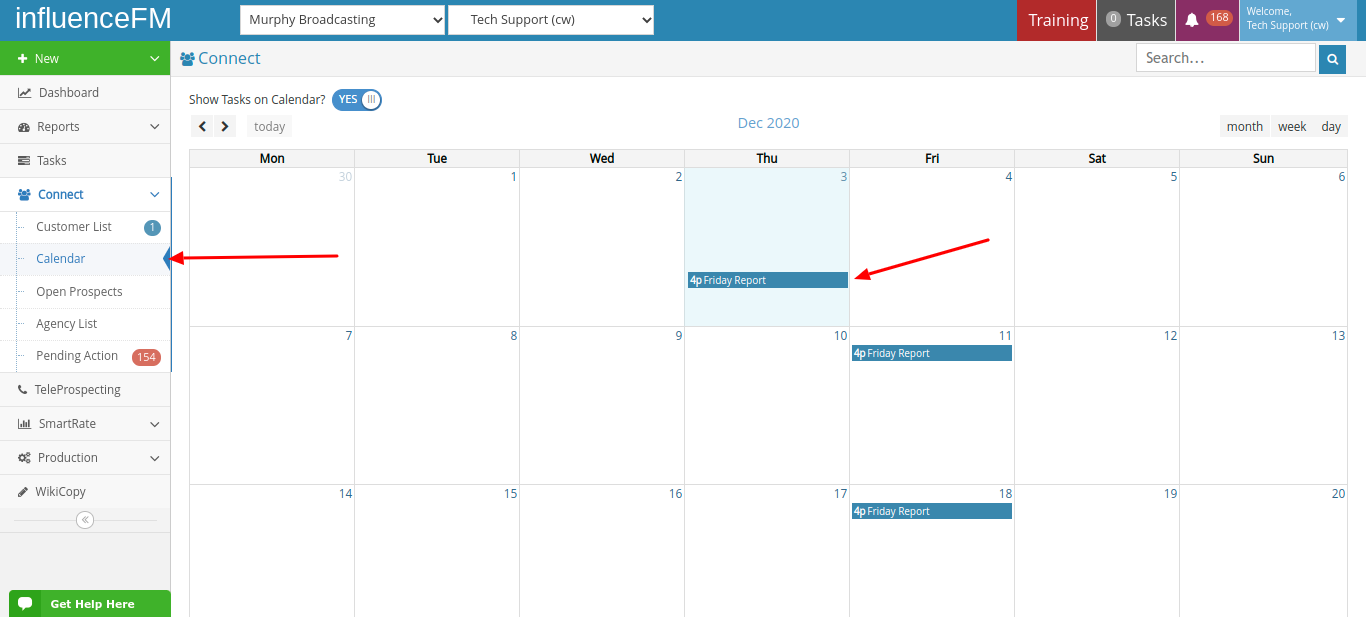
2. Click on the Appointment – when you click directly on the appointment that you already have in your calendar, a popup form will open to the right. Here is where you will be able to change the date, time and other information for your appointment. Don’t forget to click the blue “Save Changes” button when you are done.
(see image below)