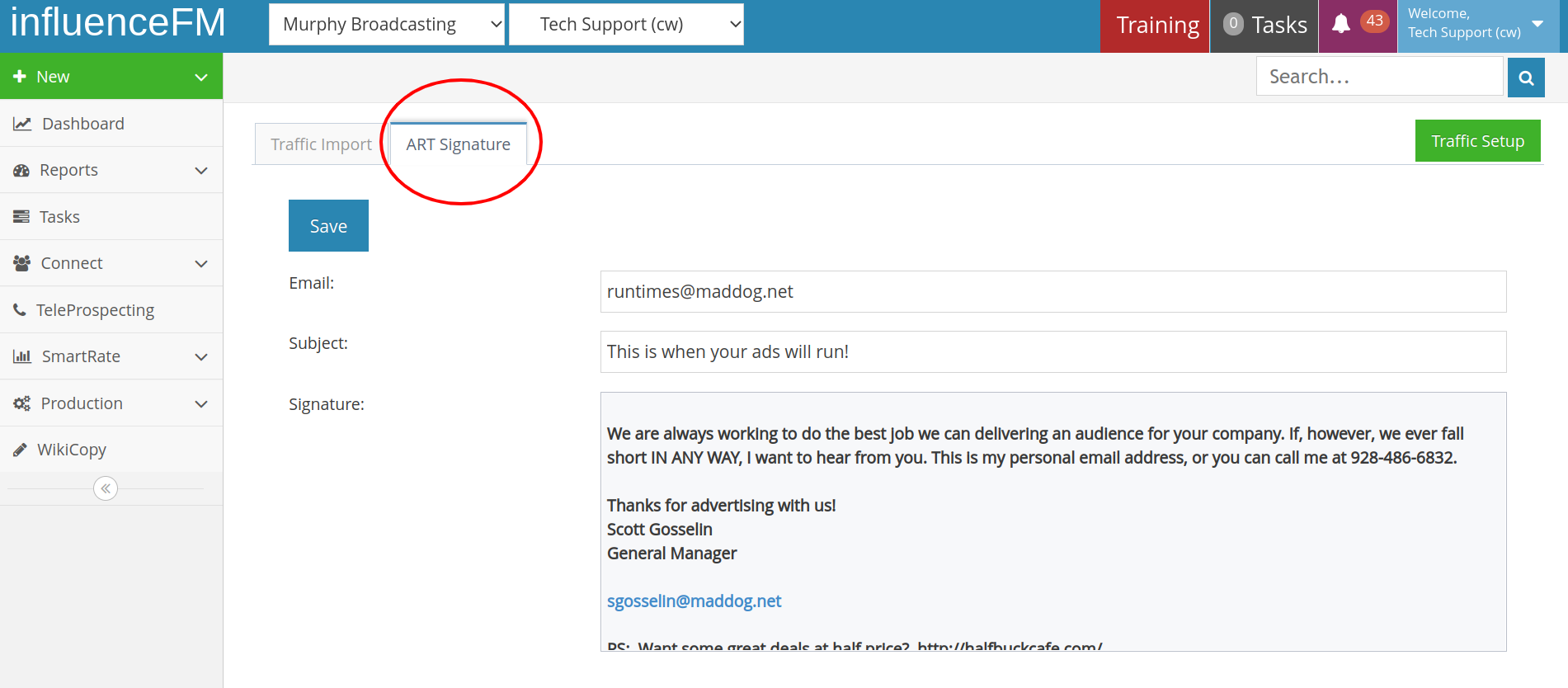Import Traffic From Natural Log
Textual content is below the video.
Import Traffic From Natural Log (click to open)
Importing From Natural Log And Adding New Employees:
To Access this page – click on (Your Name) on the top right of the screen. Click on “Traffic Import” from that drop down menu.
Traffic Import: choose your file for projections or collections to import
- Click on the “Traffic Import” tab to the left of the screen
- Under Select a file to Import – click on the “Choose File” button. Here you will be able to find your file to import
- You will be able to import projections and collections by either clicking on the green “Import Projections” button or the green “Import Collections” button.
- Export the file as a comma separated (CSV) file.
(see image below)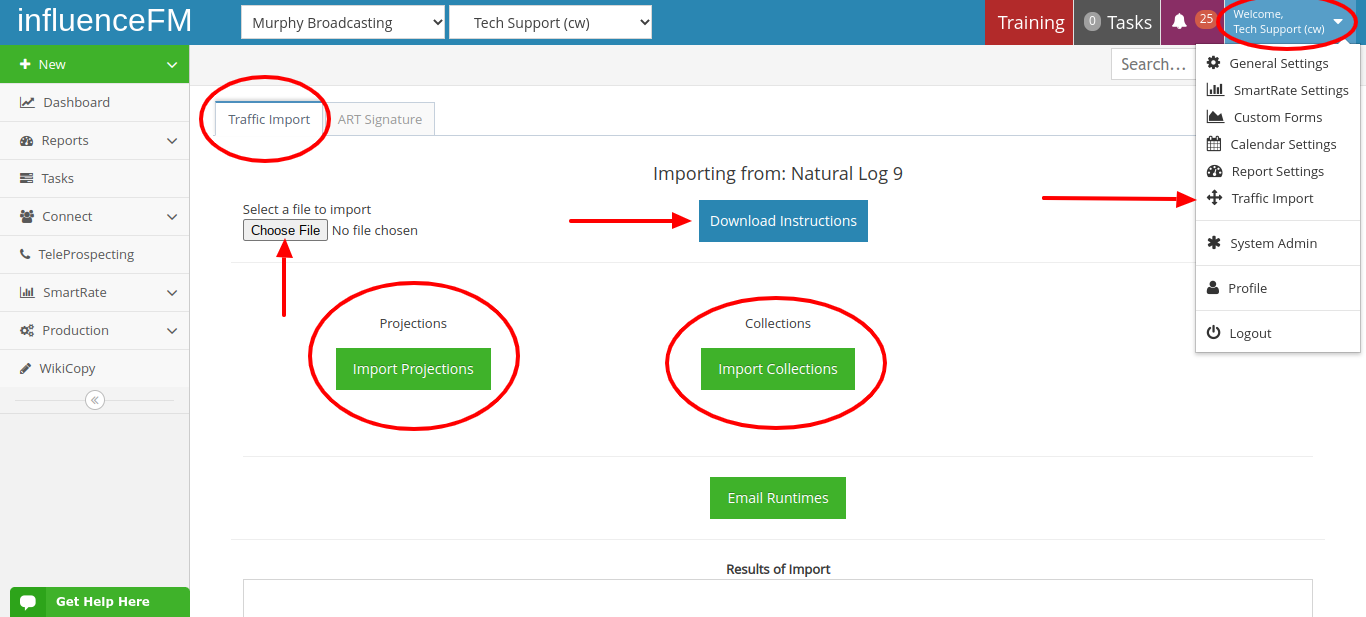
Traffic Setup: this is where you would add employees
- click on the green “Traffic Setup” button on the top right side of the screen

- click the green “Add Employee” button and select the employee name in the drop-down menu
- Enter in their Traffic ID/Username from the Traffic System. (this is very important and the ID must be exact)
- click the blue “Save” button after each employee has been added
(see image below)
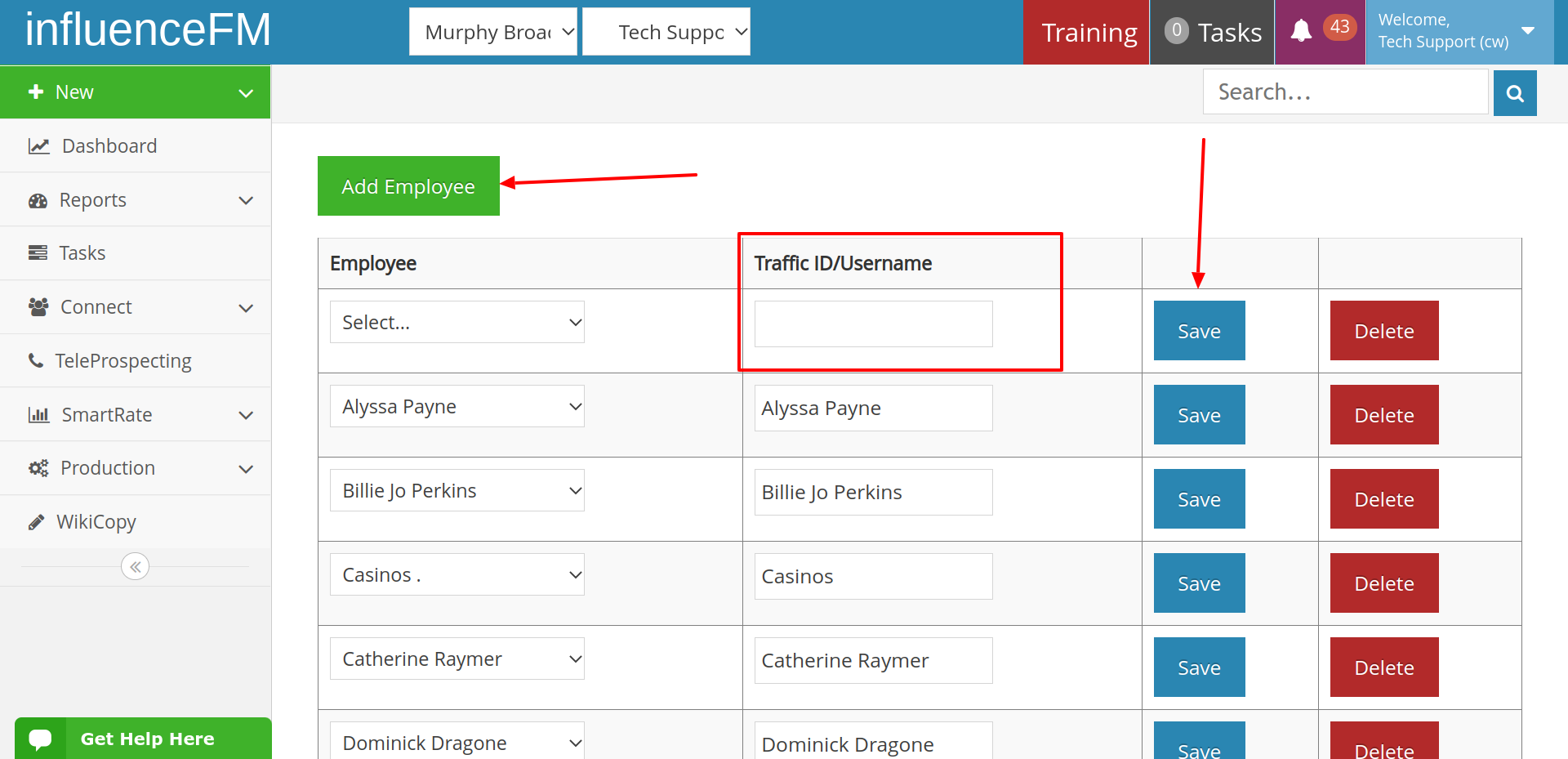
ART Signature: ART stands for Automated Runtime Reports that get emailed to your clients everyday letting them know exactly when their ads will run.
(see image below)